Members - Using Our Site
Do you have a question regarding registration? Experiencing difficulties? Cannot see any options to register? Please click here to go see FAQ's on our Support page.
This is a quick guide to get you started using our site. It is a work in progress. Please send feedback to Jennifer Kosak at vp_operations@gcra-ringette.ca
Click on any of the links below to take you to the section you want to read up on:
Account Management - Parent Login - For Account Holders - Parent 1
Once you have registered at least once on the GCRA GoalLine website (since February 2016), account holders (typically this is Parent 1) can log in to their Account (do so from the "parent login" button available on the top menu of our site) to access various options such as:
On the GCRA Website, Account Management may be launched by clicking on the “Parent Login” button available on the Top Menu.
Find out more directly from GoalLine:
http://faq.goalline.ca/faq/manage-your-registration-account

back to top
Register for something new
As an account holder, you may log into your account at any time and register any family member against any of our currently open registration forms. IT is best to use a laptop or tablet and NOT a mobile phone as the screen does not render properly on small screens.
nce logged in, you will be on the account home page. Scroll to the player you wish to register, select the drop down menu beside their name and select the form you wish to register with, and click "Register".
The form will pre-populate with data as saced on your personal information profile. At the end of the form, be sure to check the waiver acknowledgement, then launch paypal as applicable.
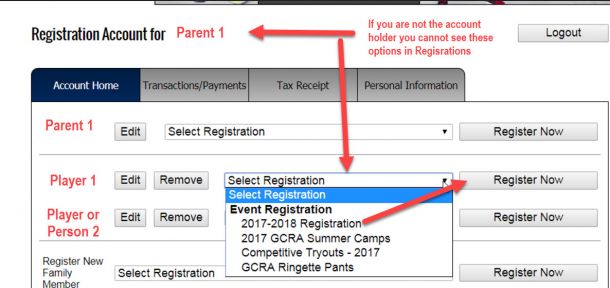
back to top
Make a Payment
As an account holder, you may log into your account at any time and make a payment on outstanding transactions for any family member. Once logged in, navigate to Transactions/Payments tab, scroll to family member you wish to pay for, find the record requiring payment, and click "Make a Payment". This will launch PayPal.
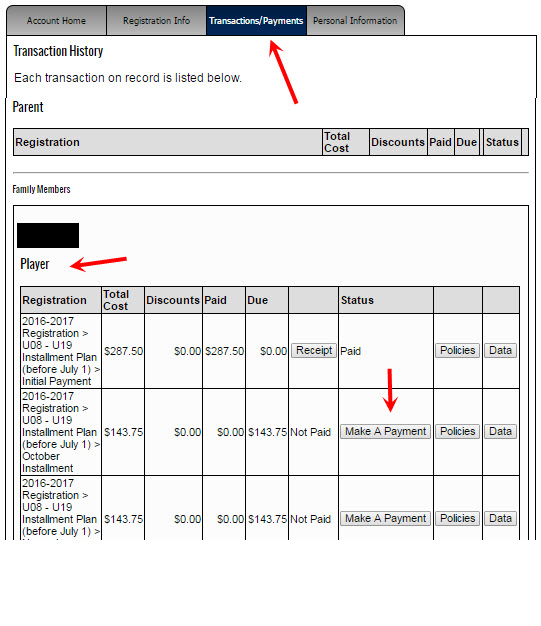
back to top
View your Team Website
1. From the main page, click on Teams, your age level, and finally your team. The team page will open.
.png)
2. Once your team page opens, the default view is the team calendar. You will want to click where I have added the red arrow below on the words “Subscribe to the entire season schedule for this team” and then follow the instructions which are presented to you.
support@goalline.ca. You may copy vp_operations@gcra-ringette.ca should you wish so that I may track the issues as well.
Some of the issues we are currently aware of - notifying GoalLine of each instance helps them recognize that there is a 'Real' Problem:
back to top
This is a quick guide to get you started using our site. It is a work in progress. Please send feedback to Jennifer Kosak at vp_operations@gcra-ringette.ca
Click on any of the links below to take you to the section you want to read up on:
- Account Management - For Account Holders - Parent 1
- Register
- Make a Payment
- View your Team Website
- Subscribe to your Team Calendar
- Using our Mobile App
Account Management - Parent Login - For Account Holders - Parent 1
Once you have registered at least once on the GCRA GoalLine website (since February 2016), account holders (typically this is Parent 1) can log in to their Account (do so from the "parent login" button available on the top menu of our site) to access various options such as:
- Register a new family member onto a form on the account home tab (such as adding a sibling to annual registration)
- Register an existing player for something new on the account home tab (example – you registered for Camp and now want to register for Fall/Winter registration)
- Make a payment for an outstanding balance on the transactions/ payments tab
- Retrieve payment and tax receipts on the tax receipt tab
- Update your family contact information on the personal information tab (phone numbers, postal and email addresses)
- PLAYER EMAIL ADDRESSES SHOULD BE BLANK OR THEIR PERSONAL EMAIL ADDRESS!
On the GCRA Website, Account Management may be launched by clicking on the “Parent Login” button available on the Top Menu.
Find out more directly from GoalLine:
http://faq.goalline.ca/faq/manage-your-registration-account

back to top
Register for something new
As an account holder, you may log into your account at any time and register any family member against any of our currently open registration forms. IT is best to use a laptop or tablet and NOT a mobile phone as the screen does not render properly on small screens.
nce logged in, you will be on the account home page. Scroll to the player you wish to register, select the drop down menu beside their name and select the form you wish to register with, and click "Register".
The form will pre-populate with data as saced on your personal information profile. At the end of the form, be sure to check the waiver acknowledgement, then launch paypal as applicable.
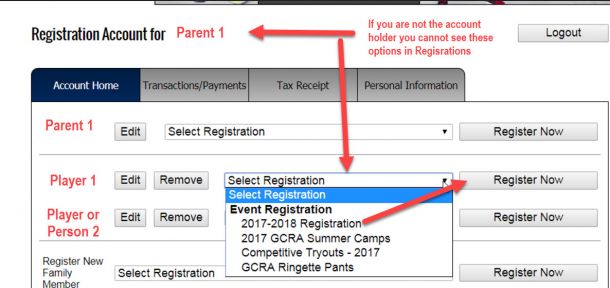
back to top
Make a Payment
As an account holder, you may log into your account at any time and make a payment on outstanding transactions for any family member. Once logged in, navigate to Transactions/Payments tab, scroll to family member you wish to pay for, find the record requiring payment, and click "Make a Payment". This will launch PayPal.
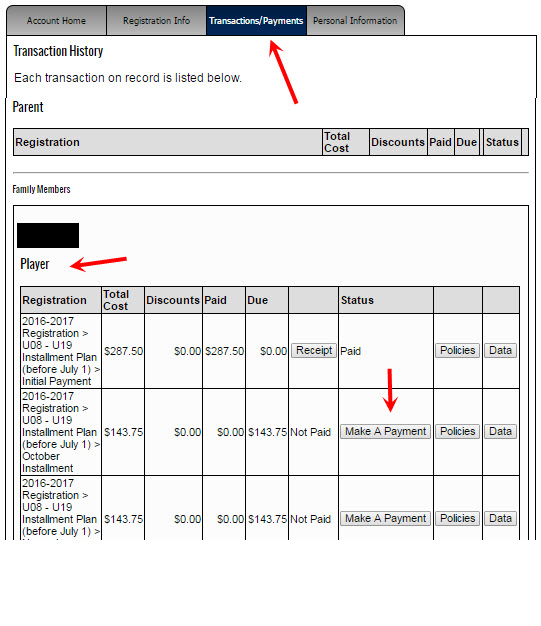
back to top
View your Team Website
- To view your team webpage from the main page, click on Teams, your age level, and finally your team. The team page will open.
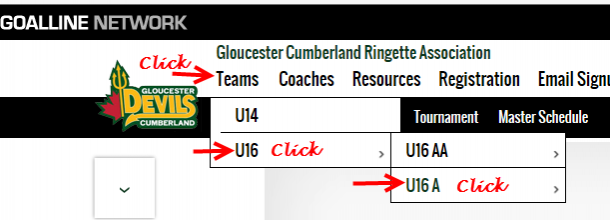
- Once your team page opens, the default view is the team calendar. If you want to navigate elsewhere you need to click on the team menu option which is the small box with the ‘drop down’ arrow.
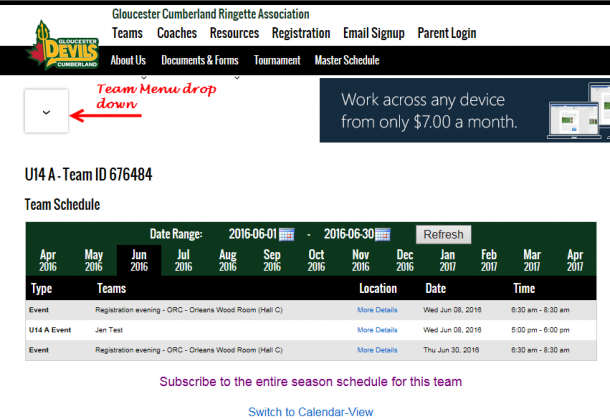
- Once you have clicked on the Menu Drop down, this is what you will see. Depending on what your team administrator (typically your team manager or your coach) has added will drive the amount of information you will see behind each menu option.
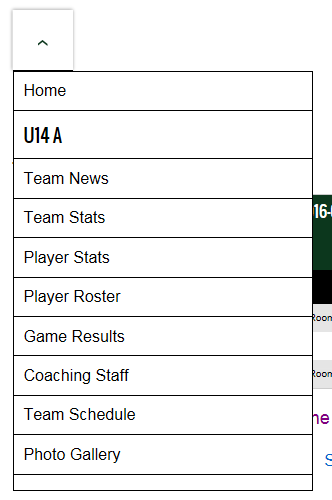
- The Player Roster & Coaching Staff is managed by your association administrator. The association has selected only limited data to be displayed on the public website. The data which is chosen to be displayed applies to all teams across our association therefore we cannot consider specific team requests.
- The player data displayed is what has been entered by the parents during registration. Updates to spelling etcetera are the responsibility of each family (the account holder must log in using ‘parent login’ and update).
- Please note that although only limited person data is displayed publically, the team administrator (manager, sometimes coach) as well as the association have access to view family information such as phone numbers, email addresses and postal addresses. It is the responsibility of all parents to maintain this information.
1. From the main page, click on Teams, your age level, and finally your team. The team page will open.
.png)
2. Once your team page opens, the default view is the team calendar. You will want to click where I have added the red arrow below on the words “Subscribe to the entire season schedule for this team” and then follow the instructions which are presented to you.
*If you are using an apple device, you will simply press and hold where it tells you to ‘right click copy and paste the url into your calendar’. This will trigger your iPhone to ask you if you want to open in your calendar and then will ask if you wish to subscribe. Say yes, and it will be completed for you.
back to top
Using the GoalLine Mobile App
To begin using the GoalLine Mobile app, you can navigate to the Google Playstore or iTunes from the main page of our website, and download the app onto your device.
Once you have the mobile application downloaded, here are some things you can do as a parent:
Using the GoalLine Mobile App
To begin using the GoalLine Mobile app, you can navigate to the Google Playstore or iTunes from the main page of our website, and download the app onto your device.
Once you have the mobile application downloaded, here are some things you can do as a parent:
- The first thing you need to do is "follow" your team. Instructions on how to do this are available via the GoalLine help HERE.
- Once you have followed (and been approved to follow) you may
- see games/practices/events,
- read team news
- view the team roster including contact information
- view the team roster,
- email members from the team
- After you have 'followed' a team, you will receive a final email once your coach or manager has approved that you are a parent or player on the team. With this final email you will be requested to confirm your email address. It is critical that you use the same email address which is connected to your GoalLine account. This is used to confirm that you are who you are and allow you access to the team data.
- view the roster and contact information (email/phone) for your team (not coaches...)* see below
- view games
- view practicew
- view team events
support@goalline.ca. You may copy vp_operations@gcra-ringette.ca should you wish so that I may track the issues as well.
Some of the issues we are currently aware of - notifying GoalLine of each instance helps them recognize that there is a 'Real' Problem:
- Some players from the roster do not display on the mobile app
- Families cannot update attendance on the mobile app some times
- Too many items appear under team events
- Too many items appear under team news
- No coaches are listed in order to contact them
- When updating attendance, sometimes multiple rows appear for yourself
back to top

 Email
Email Print
Print
